So, in order to create your new plans on the fly without having to override every object, you can create your own phase parameters that are able to be filtered and overridden.
1. Go to Settings>Project Parameters.
2. Hit Add.
3. Create a new parameter that will contain the phasing graphic information (I.E. - New, existing, Demo, Demo 1, demo 2, etc). Instance parameter, Select ALL catagories (including other disiplines, the more you use this, the better you can narrow down what you need), Make it a Text Type. (If you need to schedule a phase parameter somehow(doors? walls? windowss?), you could use shared parameter too). Once finished, hit ok, and go back to your project. I would also set the Group to Phases (i know my image shows graphics).
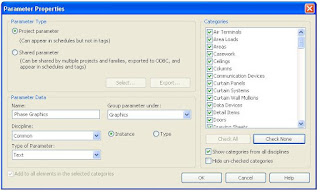
4. Next thing you want to do is start using your plans to define your objects.
If you already have your views set up to display phasing. You can then just go to each view, select all the objects, and go to element properties. In there you should see your new parameter. Type in the appropriate indentification information..Demo, new, etc. Continue this for all your objects. (or only the property you need to change, maybe demo? or new work?)
5. Once you have all your objects defined, you can then use the Filters to create different plans.
 In this example, I have created filters for my walls only. I want to show graphically which walls are Existing, Demo phase 1, Demo Phase 2, and new.
In this example, I have created filters for my walls only. I want to show graphically which walls are Existing, Demo phase 1, Demo Phase 2, and new.You can set up as many filters that you need to accomplish your goal. Dont be afaid to try things out.


Thanks, a great tip!
ReplyDeleteHi,
ReplyDeleteis it possible to include the Phase as a parameter (a column showing the phase of each object) in the schedules?
I don't seem to find Phase as an option to add to the Schedule when I try to add a new field.
Thanks!